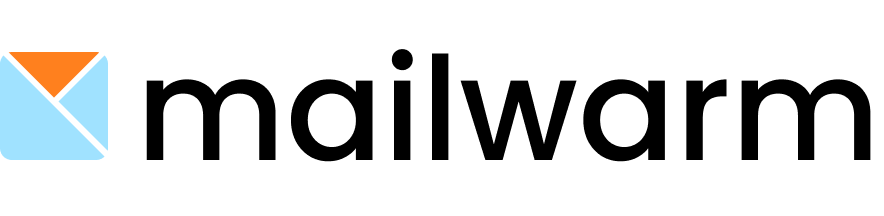How to Configure Gmail SMTP & IMAP?
Posted on 16 Aug 2024
To configure Gmail SMTP
Go to Google account settings
Then go to the security
https://myaccount.google.com/security
Connect your account via app app-generated password.
Click on the app password to generate an app password.
Use your app-generated password while adding your inbox.

Enter your SMTP password. (app-generated password)
Enter smtp.gmail.com as your SMTP Address.
Enter 465 as the SMTP port.
To Activate IMAP in Gmail
- Open Gmail in a web browser.
- Select Settings to gear in the upper-right corner.
- Select See all settings.
- Select the Forwarding and POP/IMAP tabs.
- In the IMAP Access section, select Enable IMAP.
- Leave the other settings on the default selections.
- Select Save Changes.

Enter your IMAP password. (app-generated password)
Enter imap.gmail.com as your IMAP Address.
Enter 993 as an IMAP port.
Turn ON your TLS.