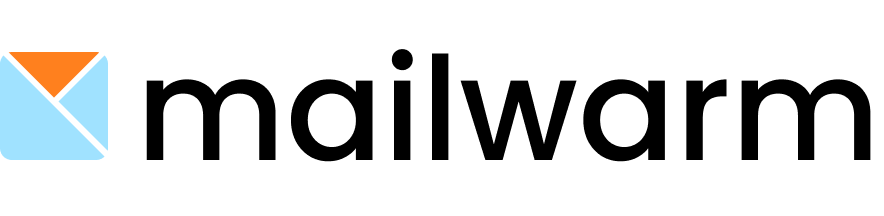Email alias, often an overlooked feature, offer more than mere convenience; they are a robust mechanism that can streamline communication, safeguard privacy, and enhance business operations. Let’s peel back the layers to uncover the multifaceted uses and best practices for email aliases, providing a richer understanding and application.
What Is An Email Alias?
An email alias acts like a mask for your primary email address, offering a facade that can be customized for various purposes. It’s not a separate account but rather a forwarding service that directs emails to your main inbox, allowing you to respond without revealing your actual email address.
Consider the case of a small business owner, Sarah, whose primary email is [email protected]. She could establish several aliases like [email protected], [email protected], and [email protected], to manage different aspects of her business while keeping her primary email address clutter-free and secure.
What Are Email Aliases Used For?
Email aliases are a swiss army knife for digital communication:
- Spam management: By using an alias for online registrations, you can keep spam away from your primary inbox.
- Identity protection: In scenarios where anonymity is desired, like forums or comment sections, an alias protects your real identity.
- Role delegation: In an organization, role-based aliases ensure that emails are addressed to roles rather than individuals, making transitions smoother when roles change hands.
How to Create an Email Alias
Creating an email alias in Gmail can be a straightforward process. Below is a step-by-step manual guide that will help you set up an email alias in your Gmail account:
Step 1: Access Your Gmail Account Settings
- Open Gmail: Log in to your Gmail account.
- Settings: Click on the gear icon in the upper right corner to access the settings menu.
- See All Settings: Click on this option to open the full settings menu.
Step 2: Go to the ‘Accounts and Import’ Tab
- Accounts and Import: In the settings menu, click on the ‘Accounts and Import’ tab to manage the various account settings related to sending and receiving emails.
Step 3: Add Another Email Address
- Send Mail As: Look for the ‘Send mail as’ section.
- Add Another Email Address: Click on ‘Add another email address’.
Step 4: Enter the Email Alias Information
- Name: Enter the name you want to appear when you send emails from this alias.
- Email Address: Enter the alias you’d like to create. This will be in the format of
[email protected]. For example, if your Gmail is[email protected], you can create an alias like[email protected]. - Treat as an Alias: Make sure the box next to ‘Treat as an alias’ is checked.
- Next Step: Click on the ‘Next Step’ button to proceed.
Step 5: Configure the SMTP Settings
Since you’re creating an alias that belongs to your Gmail account, you don’t need to enter SMTP settings.
- SMTP Server: This should be automatically set to
smtp.gmail.com. - Username: Your full Gmail address, including
@gmail.com. - Password: The password for your Gmail account. If you have two-factor authentication enabled, you might need to use an app-specific password.
- Port: Typically, Gmail uses 587 for TLS/STARTTLS.
- Secured Connection: Choose ‘TLS’ from the options provided.
Step 6: Verify the Email Alias
- Verification: Gmail will send a verification email to the alias you’re trying to set up to ensure you own it.
- Enter the Verification Code: Check your Gmail inbox for the verification email, and click the link within it, or enter the verification code provided into the setup window.
- Confirm: Once verified, click ‘Confirm’.
Step 7: Finalize the Setup
- Confirm Settings: Review your settings to ensure that your new alias is listed under the ‘Send mail as’ section.
- Send Test Email: It’s a good idea to send a test email using your new alias to ensure it’s working correctly.
Step 8: Use Your New Alias
- Compose: When composing a new email, you’ll now have the option to choose which email address you want to send from—your primary address or your new alias.
- Reply: You can also select the alias when replying to emails by clicking on your email address at the top of the compose window and choosing the alias from the drop-down menu.
Note on Sending From Alias:
- Gmail’s ‘+’ alias feature allows you to automatically create aliases, but they are not separate inboxes. All emails sent to the alias will be received in your main Gmail inbox.
- You can create filters to organize emails sent to your alias into separate folders if desired.
How Email Aliases Are Used For Email Marketing
Marketers can harness aliases to create targeted campaigns that resonate more authentically with their audience. For example, a marketing team could create an alias like [email protected] specifically for a seasonal promotion, which increases the relevance of the campaign and can improve open rates.
Is It A Good Idea To Use Aliases In Cold Outreach Campaigns?
When it comes to cold outreach, aliases can be a strategic asset. They provide a layer of professionalism and can be personalized for the campaign or the recipient. For example, reaching out with [email protected] can be more effective than a generic company address, as it appears more tailored and direct.
Email Alias Deliverability
The deliverability of emails sent from an alias can be a concern if not managed correctly. Internet Service Providers (ISPs) are vigilant about the origins of emails. A sudden surge of emails from a new alias with no prior history can trigger spam filters. It’s important to note that aliases should have the same level of authentication as primary addresses to ensure deliverability. This includes setting up proper SPF, DKIM, and DMARC records.
Email Alias Warm-Up
A gradual warm-up of an email alias is crucial. Start by sending a few high-quality emails to recipients who are likely to engage with your emails. As the alias gains traction and starts receiving replies, you can increase the volume. This slow and steady approach builds a reputation with ISPs as a legitimate sender.